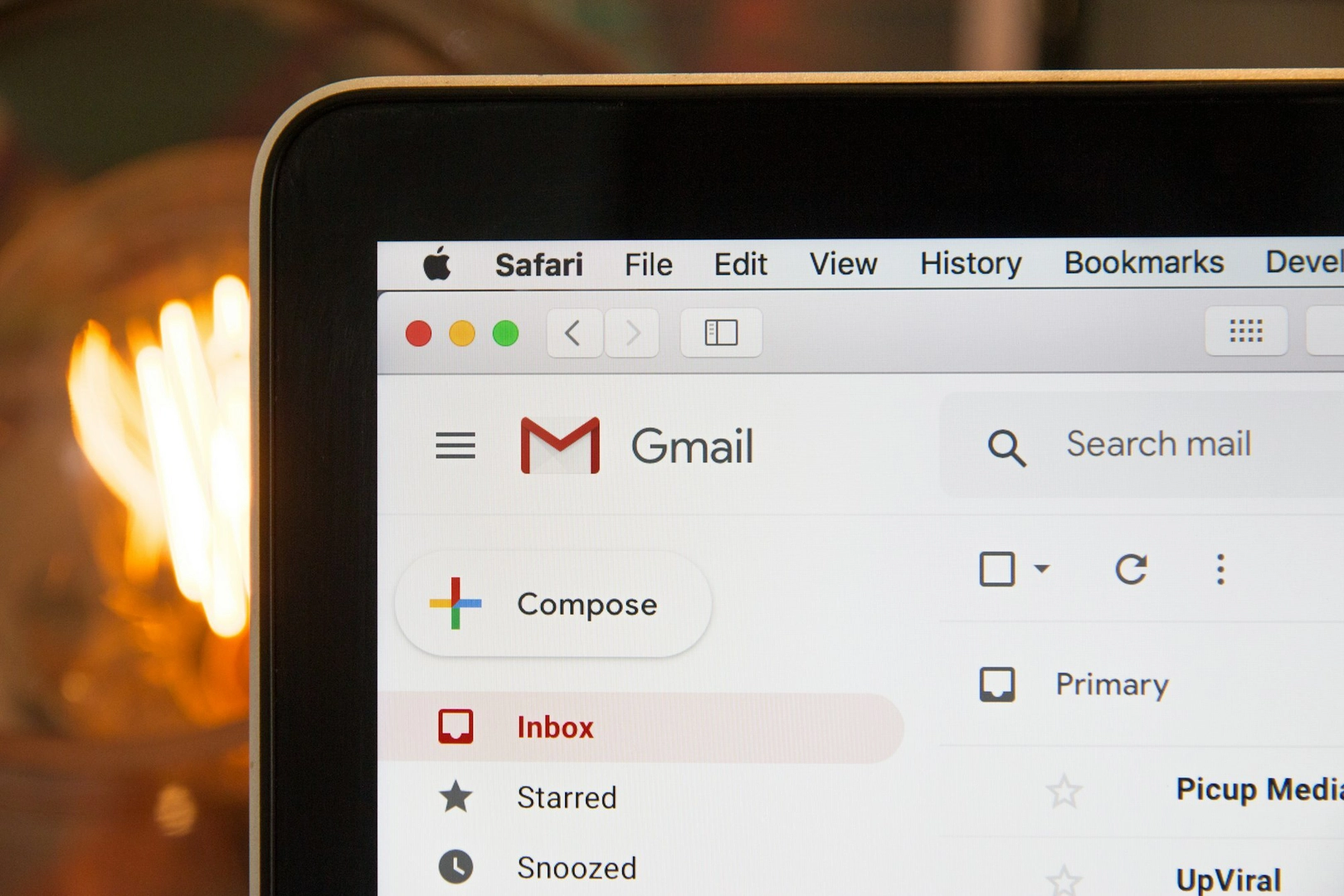
Outlook vs Gmail: Which is Better for Business?
Microsoft Outlook and Gmail are two of the most popular email services in the world. Outlook has over 400 million users and Gmail boasts over 1.5 billion users. While these numbers mostly relate to how many people use the personal email services worldwide, it’s their business email offerings which come under the spotlight here.
We look at both email services as part of their larger services, Microsoft Office 365 (Microsoft 365) and Google G Suite respectively, as compare Outlook vs Gmail for business.
User experience
Outlook and Gmail provide a very similar and familiar user interface, albeit with their own designs. Both email clients make it easy for users to navigate their inbox and its features. Outlook features a Simplified Ribbon which easily aligns with all Office 365 software, allowing users to have less clutter at the top of inboxes. The ribbon can be personalised to add or remove commands that suit the user’s workflow.
The inbox message list also makes it easy for users to identify which emails are more important. Bolded and flagged messages come with clear visual markers.
If you’re a fan of the reading pane, you can switch this on (it’s turned off by default). The folder pane includes favourites, personal folders and group icons.
Gmail meanwhile continues to offer its simple inbox view with optional customisable features for users to add on. The main feature of Gmail is its conversation display of email, allowing for easier and faster ways to send email messages. Gmail’s email filters allow you to put messages in groups of your choosing, including messages that contain attachments and those that don’t.
For better functionality, calendars and tasks are embedded within the inbox for instant access. You can also snooze emails, receive push notifications and use automated responses.
Google is always looking to add machine learning technology to Gmail, including its predictive text that can be found across the whole G Suite that can help create emails and documents much faster.
Storage options
If you use the free standalone mail services, both Outlook and Gmail offer 15GB of free storage. However, Google spreads that storage across all its services, including Google Drive. It’s highly unlikely that your business would use the free option of either service.
On Google’s business and enterprise plans, you get unlimited cloud storage across G Suite. If your business has fewer than five users per month, this is restricted to just 1TB of storage.
With a Microsoft 365 subscription, users are given between 50-100GB of mailbox space, depending on the plan, with 1TB of complete storage as standard.
Office integrations and Google add-ons
With Office 365 and G Suite, both Outlook and Gmail come with a broad office suite, file storage alongside word processor, spreadsheet and presentation tools.
In G Suite, Google Docs, Sheets and Slides allows users to edit documents and collaborate with colleagues in real time at the same time. You can suggest edits, make tracked changes and review the full history of a document.
In Gmail, you can open any email attachment and it will open in the relevant integration on G Suite, allowing you to review and edit documents faster.
The same can be said for Outlook which allows for easy access to its suite of document tools: Word, Excel, PowerPoint and OneNote.
Both services include integrated calendars and contacts alongside email scheduling, filters, flags and smart searching options. Outlook also gives you access to “add-ins” such as PayPal, GitHub, Twitter and Trello.
Gmail also offers add-ons in its email service with integrations to Asana, Slack, Zoom and more in its huge G Suite marketplace.
Email size
The stated maximum limit for email attachments in Outlook is 20MB. If a file is bigger than that, you’ll have to direct the recipient to download the file from the cloud storage, such as OneDrive.
Gmail’s size limit is 25MB. If a document passes that limit, it’s automatically added as a Google Drive link for the recipient to open.
Security
The security features in Outlook and Gmail are very similar, with both providing two-step authentication and spam filters powered with AI. You’ll also find verified sender options, allowing only trusted email addresses to message you.
Gmail uses machine learning to label emails in a colour coded warning system to support users against phishing attacks. Malicious mails are marked as red with lesser risks given a yellow mark.
No matter the service you deploy, all staff should be trained to avoid falling foul of malicious emails.
Email archiving
Email archiving is an important part of businesses, especially those under strict regulations. The process involves storing emails in a secure and searchable archive for easy retrieval when required in the event of litigation. If a business is unable to present important data when requested, it could face huge fines.
Gmail’s email archiving is incredibly limited with users being able to select individual emails to archive, but only up to their inbox limit. Any emails that are deleted will be lost forever.
Outlook and Office 365 also have limited archive services. All inboxes can be placed on litigation hold which prevents emails being lost from deletion. The built in eDiscovery tool is also limited as you are unable to:
- Find over 200 results in a single eDiscovery search of 10,000 mailboxes
- Have tamper evident email (without Litigation hold set on all mailboxes that have ever been used in the business)
- Run more than two eDiscovery searches at the same time
- Access mail that is on Litigation Hold
- Access live email if the service goes down
- Prove that copies of emails are the original if you turn off Litigation/In-Place hold
- Prove that an email has NOT been sent or received (if Litigation hold hasn’t been set for ALL mailboxes that have ever existed)
- Retain or archive email for leavers without maintaining the inbox
The only way for a business to have a secure archive is through a third-party service, such as Cryoserver, which can integrate with any email service. Whether you choose a cloud email archive or on-premise archive service, you will receive the same vital features you need to prove your email compliance.
Choosing Outlook or Gmail for your business will come down to two factors: personal preference and price. It’s certainly worth asking your staff which they’d prefer, especially as both will unlock access to the capabilities of Office 365 and G Suite, respectively.
Whether you choose Outlook or Gmail, Cryoserver will work with you on your email migration and provide you business with a valuable archive. Get in touch today to discuss your options.
Read
More

How Quickly Will You Recover From a Cyber Attack?
Emails are the lifeblood of business processes. It is the main communication between an enterprise…

Employee email blunders: how to stop them causing reputational damage
Email mistakes like the ones described here can hurt your organisation’s reputation and cost you…

Cryoserver voted Top 10 Cloud/SaaS vendor
Email archiving provider Cryoserver won a Top 10 Cloud/SaaS vendor award at Britain's Reseller…

How Does Email Archiving Help With Disaster Recovery?
In the event of a disaster, every business must keep company operations running and recover quickly…

6 Limitations of Office 365
With 120 million business users of Microsoft Office 365 worldwide, the service is trusted by many…
